

 All of the data related to comics can be searched with the basic search capabilities from any page within the XOWComics.com site. The basic search interface is available in the main navigation bar (the bluish-purple bar) at the top of every page and is pictured to the right with the search options showing.
All of the data related to comics can be searched with the basic search capabilities from any page within the XOWComics.com site. The basic search interface is available in the main navigation bar (the bluish-purple bar) at the top of every page and is pictured to the right with the search options showing.
As pictured, there are different options available for searching: Source, Column, Terms, and Country. Each is described in detail below, often with features available that may not be immediately obvious. There is also a section for General information about searching. For users logged in to their free XOWComics.com account, detailed in the History options for searching, also. Reading this page completely is advisable to help you master the search tools and all of their options within the site.
Search results are displayed in a fully interactive listing page with the most appropriate target of the search being the main display field (e.g. searching in Publisher Names will display a listing of matching Publishers). These listing pages are classified under different criteria (e.g. Publishers, Brands, Indicia Publishers, Series, or Issues). All of the data is navigable, even between the different classification types for comics. For instance, you can Search in Publisher Names to find the Marvel Publisher, then click on the New Mutants Series from the 1980s, and then in particular click on the New Mutants #98 Issue. All of the data is linked together in the interface so it is easy to find what you are looking for.
To perform a search, merely type in the term(s) you want to search for within the enterable area. Pressing Return or Enter will always perform the search. The default search field is always Everything, as this is obviously the most common search option to be utilized. To search in a specific field (column) only, select the field in the rollover menu and then enter the search term you want to find.
The search terms and options entered will be maintained on your search result page. So, if you mistakenly search with the wrong options selected, you can then just change the selected option in the drop down menu and the search will be run again. As well, the terms entered for your search is maintained on your search result page in case the search terms need to be modified for another search to be run; merely change the existing search terms entered and hit Return to run the new search.
Searches are highly optimized and operate very quickly with even multiple search terms being entered. Try it out and we are confident you will like the results.
Detailed enterable areas for each search Column are available on the Search page. This page contains detailed documentation for each individual search Column available.
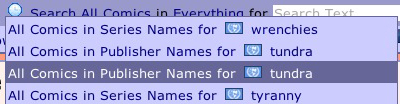 Shown here is a sample of the Search History, a feature available to users logged into their free XOWComics.com account. The Search History is basically a listing of the most recent searches performed when logged into your account. You can see it is available as a rollover menu on the left side of all of the search options in the main navigation, behind a "timepiece" icon.
Shown here is a sample of the Search History, a feature available to users logged into their free XOWComics.com account. The Search History is basically a listing of the most recent searches performed when logged into your account. You can see it is available as a rollover menu on the left side of all of the search options in the main navigation, behind a "timepiece" icon.
The Search History displays in human-readable form the most recent searches ran when logged into your account. The most recent search is always to top item listed in the menu. The run one of your previous searches again from the Search History, merely select the item in the Search History rollover menu and the search will be directly ran again.
Obviously, for a completel listing of all your searches, you can use the My Search History page in the My Account section of the site.
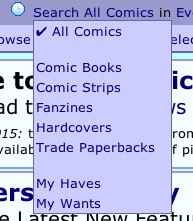 In the rollover menu for Source (displayed here when opened), you can choose at any time to search only within specific Publication Types. Every Series in the data is classified as being of a specific Publication Type (e.g. Comic Books, Hardcovers, Trade Paperback [Softcovers], etc.). You can choose to search in any specific Publication Type from any page in the XOWComics.com site by selecting the Publication Type in the Source menu available in the main navigation bar.
In the rollover menu for Source (displayed here when opened), you can choose at any time to search only within specific Publication Types. Every Series in the data is classified as being of a specific Publication Type (e.g. Comic Books, Hardcovers, Trade Paperback [Softcovers], etc.). You can choose to search in any specific Publication Type from any page in the XOWComics.com site by selecting the Publication Type in the Source menu available in the main navigation bar.
When logged in to your XOWComics.com account, you can choose to search for issues you have (My Haves) or want (My Wants) in My Collection. Or, whether logged in or not, you can always search through all of the comics and information (All Comics, the default option). Obviously, when searching in My Haves or My Wants, search results will only display items from the selected list that match all of the other search options and terms entered.
Please keep in mind that with the amount of data in the XOWComics.com site, there is continuously work being done to improve the accuracy of the data. It is known in particular at this time, for instance, that many items in the site that should be classified as Hardcovers or Softcovers are still listed as Comic Books. Comic Strips and Fanzines are very difficult to track down and are considered thereby to be still somwhat incomplete. We even have some data that has been mixed together, Hardcovers and Softcovers in the same Series, and still needs correcting. When in doubt about finding an item by the Source option selected, choosing All Comics will search across all Publication Types.
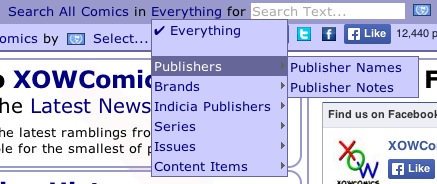 There is a list of individual fields which can be searched (pictured here), as indicated by the rollover menu next to the search entry field. The default option, to search in
There is a list of individual fields which can be searched (pictured here), as indicated by the rollover menu next to the search entry field. The default option, to search in Everything, will search in all of the individual fields available and display the results as a list of Issues.
Every practical piece of information within the data of the XOWComics.com is available for selection in the search Column. For instance, for Publishers you can choose to narrow your search to just Publisher Names or Publisher Notes. For the search Column, when you select Publishers you will be searching in all of the "fields of data" within a Publisher. This same "encompassing search analogy" works for all of the information within the XOWComics.com site (e.g. Brands, Series, Issues, etc.).
Consider also how the data in the site is organized. For instance, every single Issue is "in" a Publisher. So you can select as the search Column the Issue Publisher Names to search, with the result being a search in the Publisher Names displaying all Issues within those Publishers that match your other search options entered.
Detailed enterable areas for each search Column are available on the Search page. This page contains detailed documentation for each individual search Column available.
The default option search Column, to search in Everything, will search in all of the individual fields available and display the results as a list of Issues. When using this default searching of Everything (and almost every other search Column), some very complex results can be achieved with practically no effort. For instance, to find everything which Steve Ditko ever worked on in any capacity, merely doing a search for ditko (that last name is fairly unique) will give you a listing of the thousands of Issues he worked on in some capacity.
For all searchable fields, this basic search will do an intelligent content search with the specified criteria entered. The search engine uses standard English to parse entered words into their roots; plurals, compound words, punctuation, etc., are all normalized and then used to search on similarly normailized content within the chosen field. This allows for very complex search results that will be matched by the simple entry of a single search term. Every distinct word entered as the search term must be matched in each of the search results (though not necessarily as consecutive words).
To perform a search, merely type in the term(s) you want to search for within the enterable area. Pressing Return or Enter will always perform the search. The default search field is always Everything, as this is obviously the most common search option to be utilized. To search in a specific field (column) only, select the field in the rollover menu and then enter the search term you want to find.
The search terms and options entered will be maintained on your search result page. So, if you mistakenly search with the wrong options selected, you can then just change the selected option in the drop down menu and the search will be run again. As well, the terms entered for your search is maintained on your search result page in case the search terms need to be modified for another search to be run; merely change the existing search terms entered and hit Return to run the new search.
Quoted searches: if you want to search for a specific series of words together, you can use quoted searches. Using the same example above, merely searching for ditko could return items from Harry Ditko (this name is fabricated just to make the point here). If you wanted to search specifically for Steve Ditko and only return results specific to that complete name, then search for "Steve Ditko" (notice the use of quotes, using either single or double quotes). Other great examples of using quoted searches would be for characters like Iron Man or Power Man; using quoted searches for these names restrict the results much more to the compound usage of the quoted words entered.
Year and Year Ranges: for all searches, the results can be restricted to only include those items that are from a specific year or range of years (items without dates will by included in results). To enter a year to restrict a search to, enter the 4-digit numeric year in square brackets (e.g. [1970] to include only items from the year 1970). To enter a range of years, separate two year values with a hyphen (e.g. [1970-1979] to include all items from the full decade of the 1970s). Open-ended year entries are also supported by merely leaving one of the years entered in a range of years empty (e.g. [-1969] to include all items before 1970). Note that for year range entries, the years entered are inclusive in the results.
Issue Numbers: specific issue numbers can also be entered to further restrict search results; note, this works only when using the search in Everything as the search Column. For instance, searching for "Iron Man" returns many thousands of issues in which Iron Man is mentioned. If instead you know which issue number you desire, say Issue #300, then searching for "Iron Man #300" will return all Issues with Iron Man that are issue #300 (there is actually more than one, try it out for yourself to see). There is a list of common values that can also be entered for the Issue Number to seek; these include many delimiter characters, hyphens, slashes, and a couple of actual characters (e.g. 'n' and 'v'). All entries here will be a "contains" search for the Issue Number, seeking only whole numbers in a search, as applicable.
The only exception to this is the Genres field. When searching the Genres field in Content Items, the enterable area will be replaced by a dropdown menu of available Genres to seach on. Selecting any Genre in the dropdown menu will immediately start the search for all Issues with Content Items set as within the selected Genre.
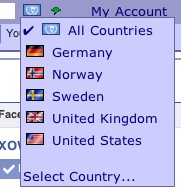 Search results can also be restricted to return results by country. But default,
Search results can also be restricted to return results by country. But default, All Countries is selected in the interface at all times; the only exception to this is when logged into your free XOWComics.com account, then under Change Search Options a different default value can be set.
The rollover menu for search Country, displayed here, contains direct access to the countries in the site that contain the most amount of Issues. Any country in the world can be selected by choosing the Select Country... menu item.
When a search Country is selected, the country of the Publisher will be used to restrict the results when displaying a result listing of Publishers, Brand, or Indicia Publishers. The country of the Series will be used when displaying a result listing of Series or Issues.
Images of the country flags are used in the interface throughout the site to make it easier to identify individual countries. The flag of the United Nations is used for the search Country option of All Countries.